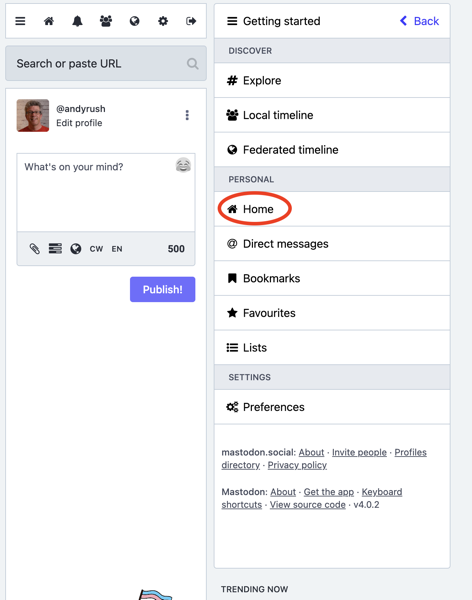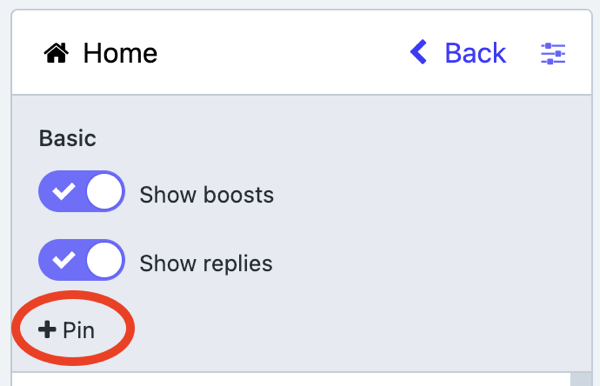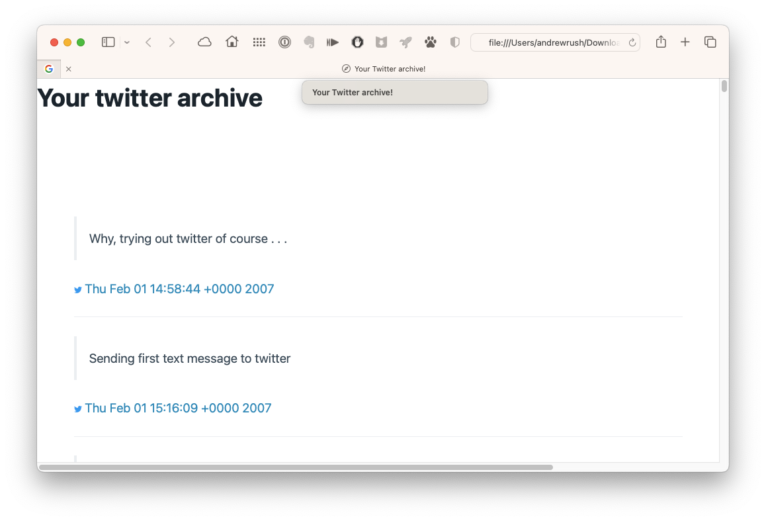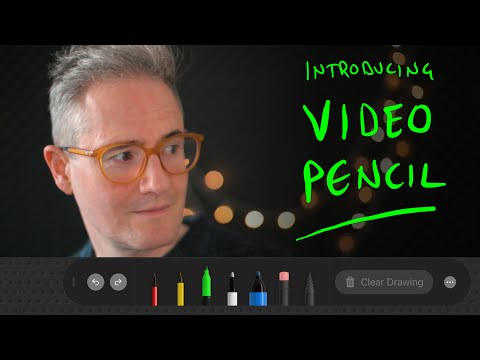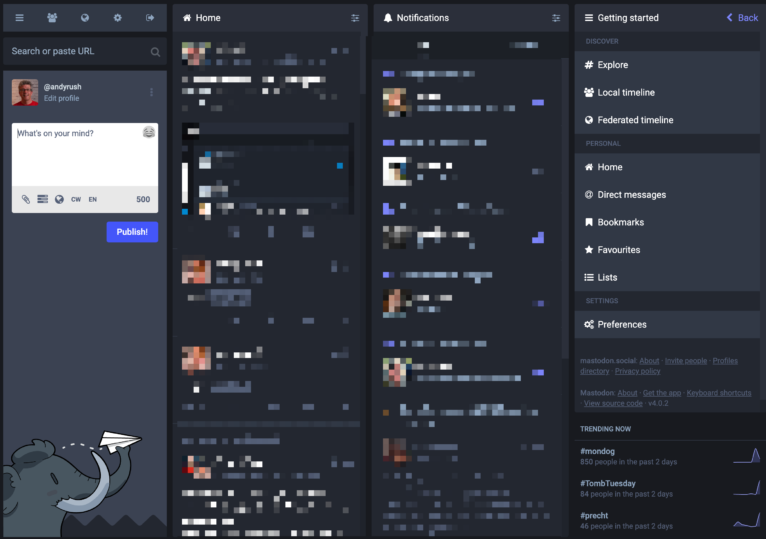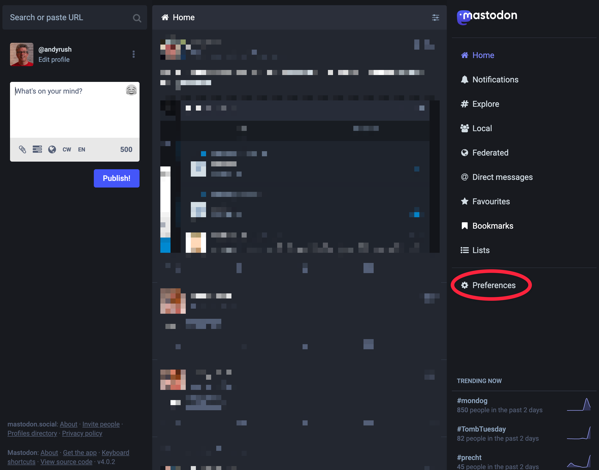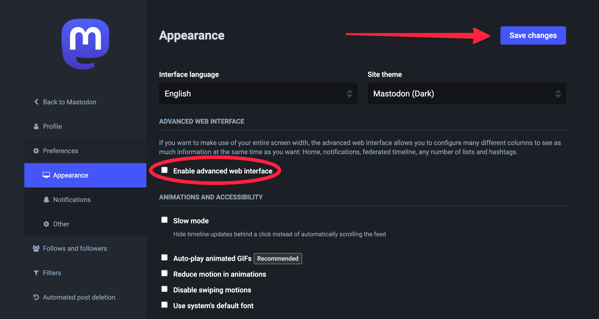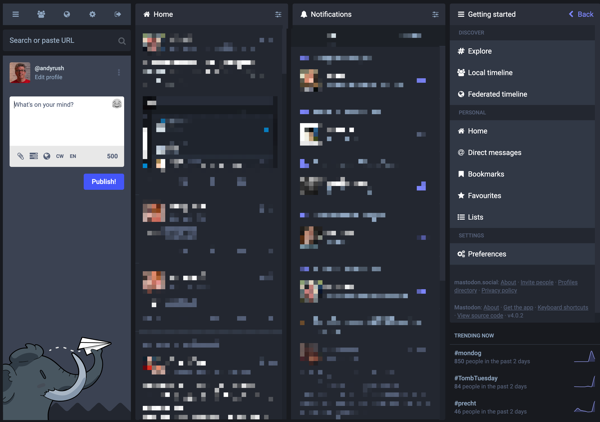Here’s a 2nd quick tip if you long for the columns of a TweetDeck-like interface for Mastodon.
You can add columns by “pinning” them on your Mastodon page (after using the Advanced Web Interface).
You can pin your Home Timeline, Local Timeline, and the Federated Timeline, as well as Notifications, Direct Messages, Bookmarks, Favorites, Hashtags, and individual Lists.
Begin by the Getting Started column on view, then click Home.
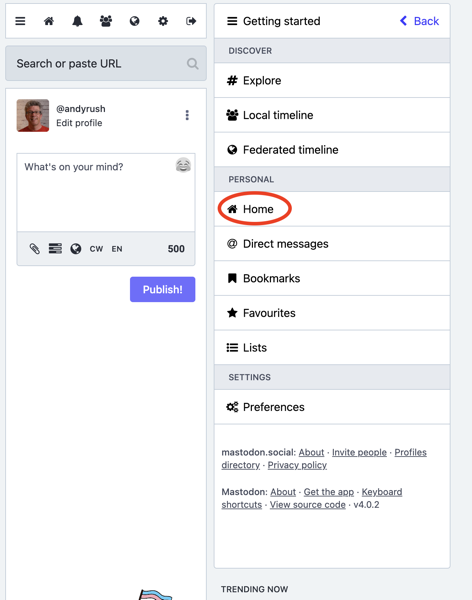
Once your Home timeline is on view, click the column settings icon.
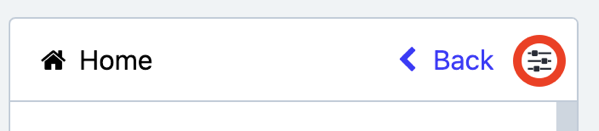
Next, “Pin” the column. After pinning, you can move the columns left or right using the left and right arrows.
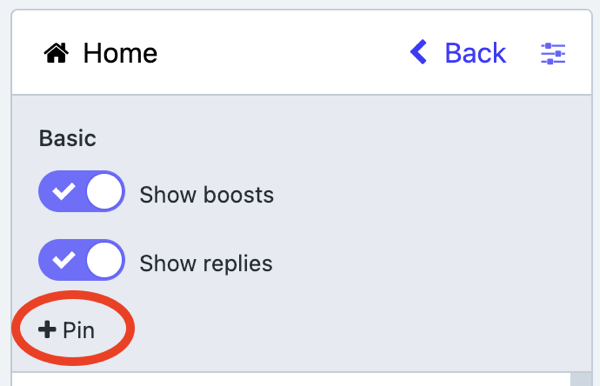
Now you can repeat the process to add more columns. Theoretically there is no limit to the number of columns, just be prepared to scroll sideways.
Mastodon image courtesy of Wikimedia