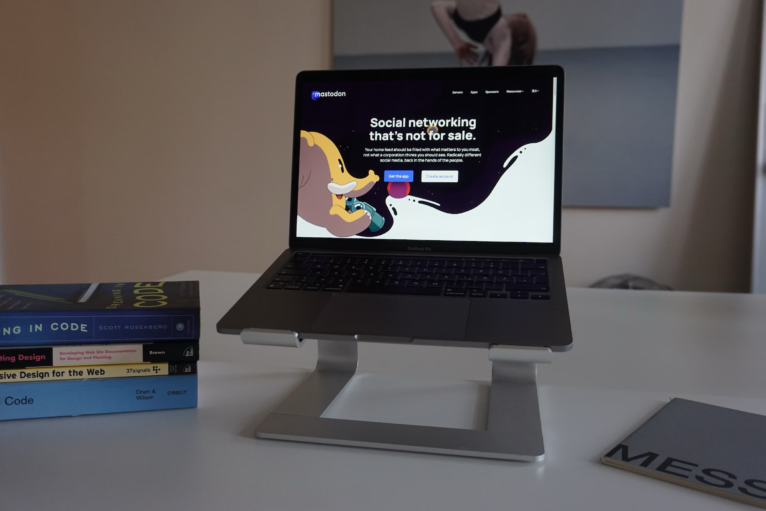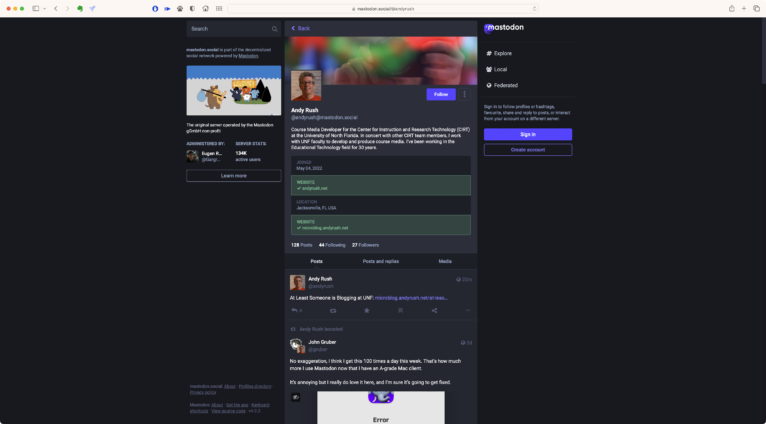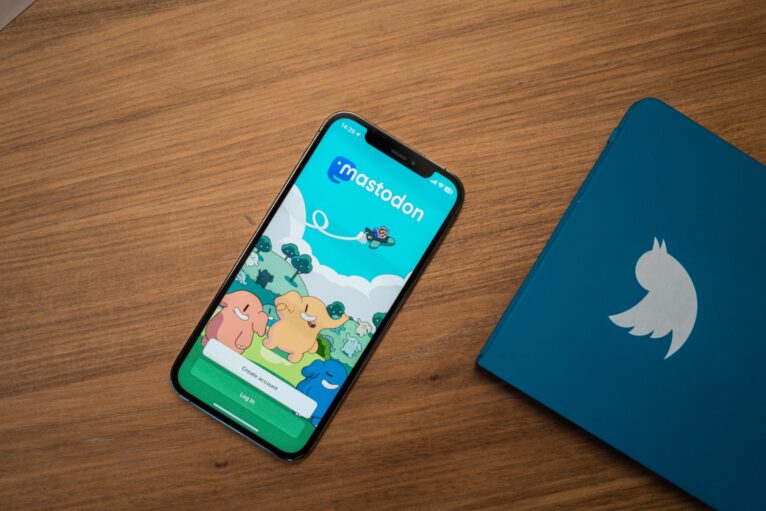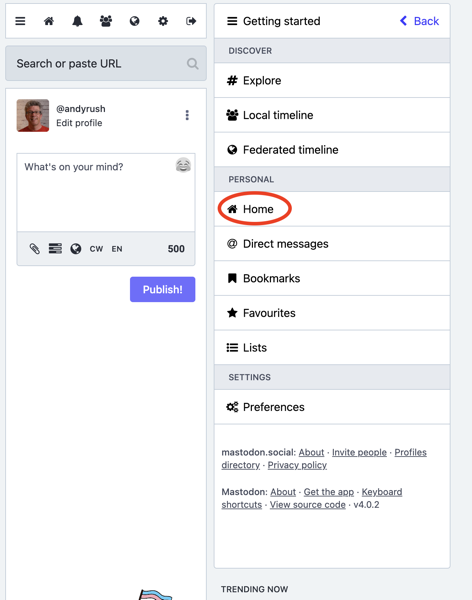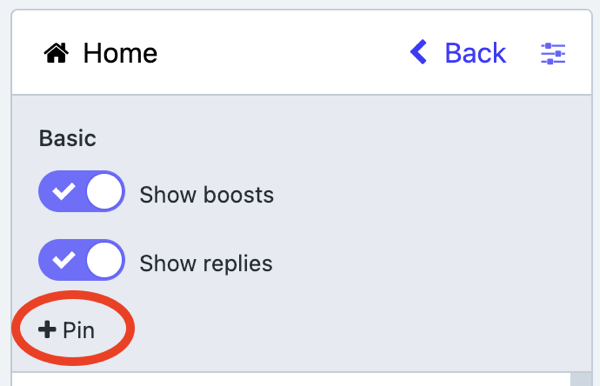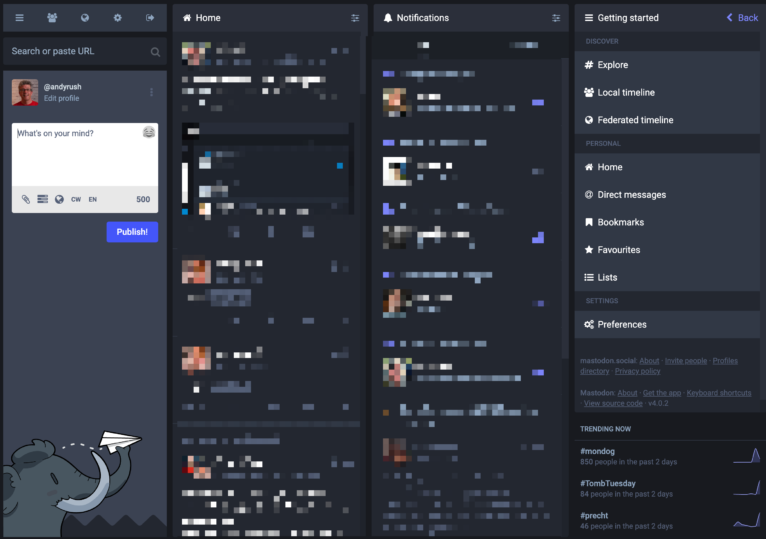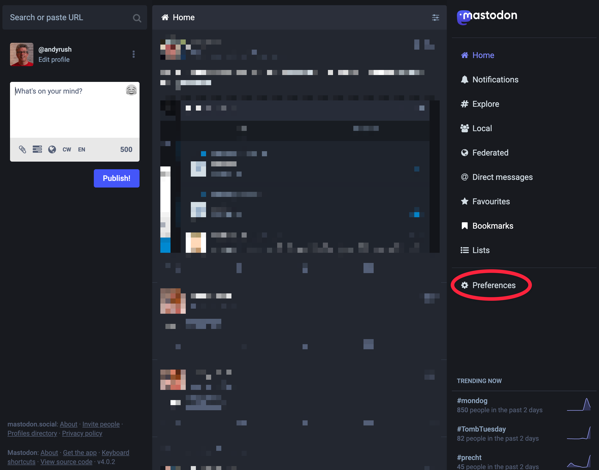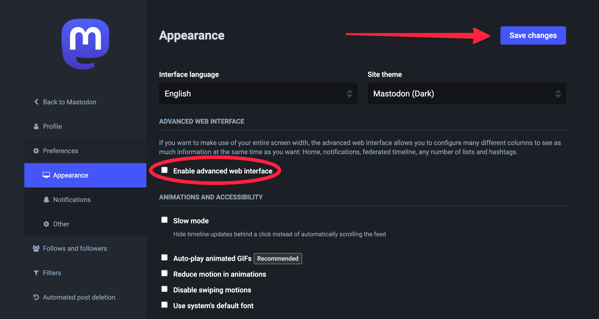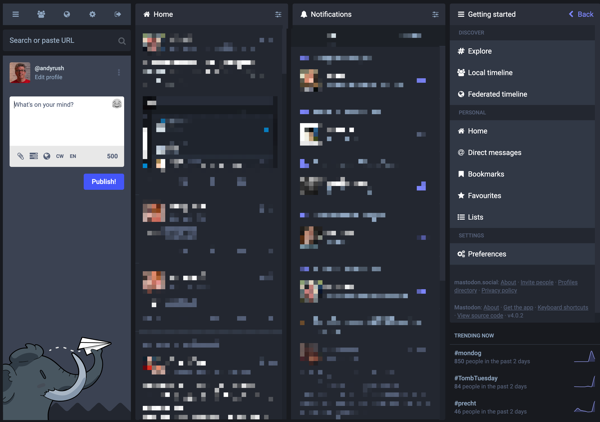I agree with everything that Dave Winer says here, except the part about WordPress not knowing what they have – I think they actually do. Anyway, let the dawning of the day where we take back control of our writing begin!
Scripting News: The web lives in WordPress and Mastodon
Like I said the other day, I doubt if Automattic knows what they have. I seriously doubt it. But in a few years, we’re going to look back on this as the moment when Twitter stopped controlling our writing, as they have since 2006.